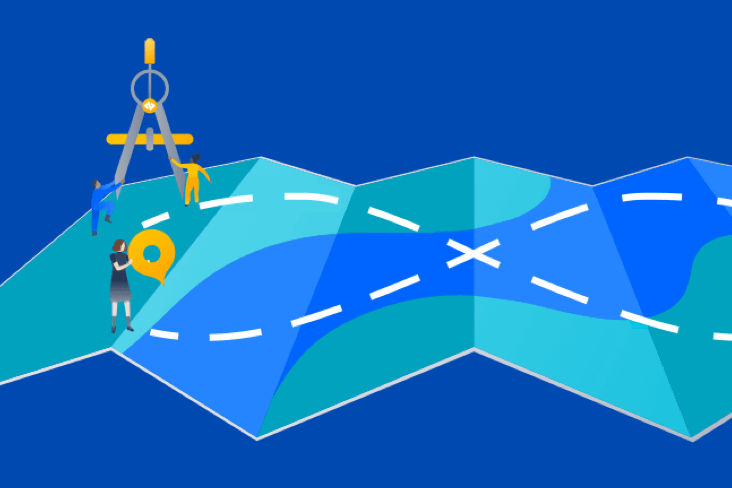Articles
Tutorials
Interactive Guides
Enable GitLab deployments in Jira
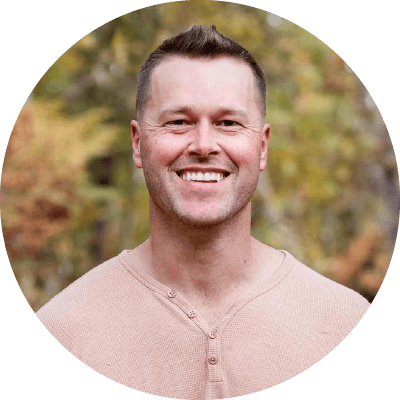
Tye Davis
Technical Marketing Engineer at GitLab
This guide demonstrates how to leverage integrated work items and deployments when you connect GitLab and Jira. The Deployments in Jira feature provides enhanced deployment visibility by tracking and displaying GitLab CI/CD Pipelines against Jira work items over a particular time. By integrating Jira and GitLab, any team member can visualize the progress of a work item as it moves through a deployment pipeline.
Time
10-minute read.
Audience
You work on projects within Jira and would like to leverage integrated work items and deployments with GitLab.
Time
You have a Jira account and basic proficiency in Jira. Get started with Jira here.
You are an existing GitLab customer. Get the GitLab Jira Cloud integration here.
If you’re new to GitLab, get started here.
Enable Deployments for your team-managed software project
Only project admins can enable and disable project features.
1. In Jira, navigate to your team-managed software project.
2. Go to Project Settings > Features.
3. Enable the Deployments feature.
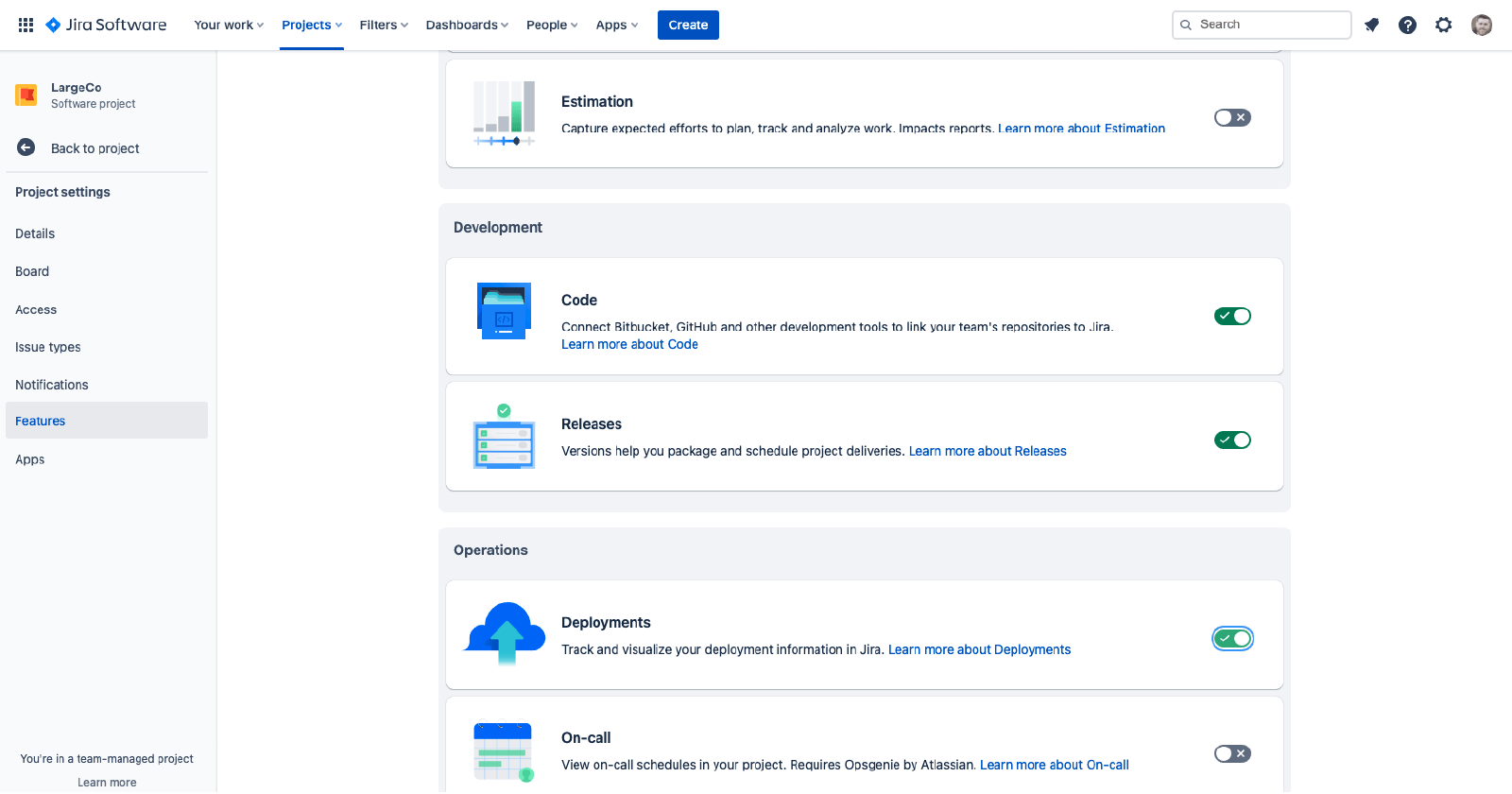
4. Navigate back to your project.
5. Go to Deployments.
6. Choose Add another CI/CD tool.
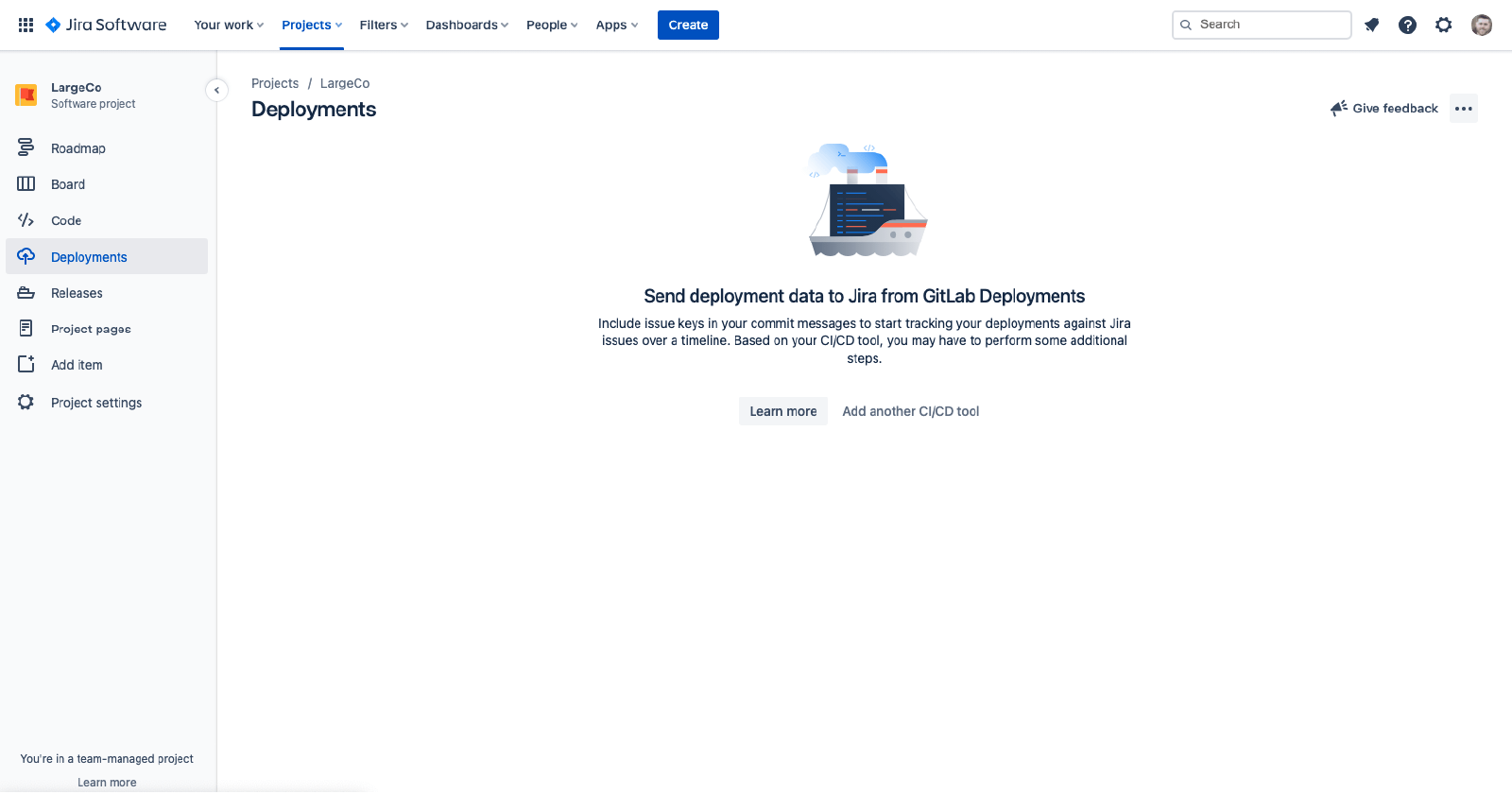
7. Select Connect to other providers.
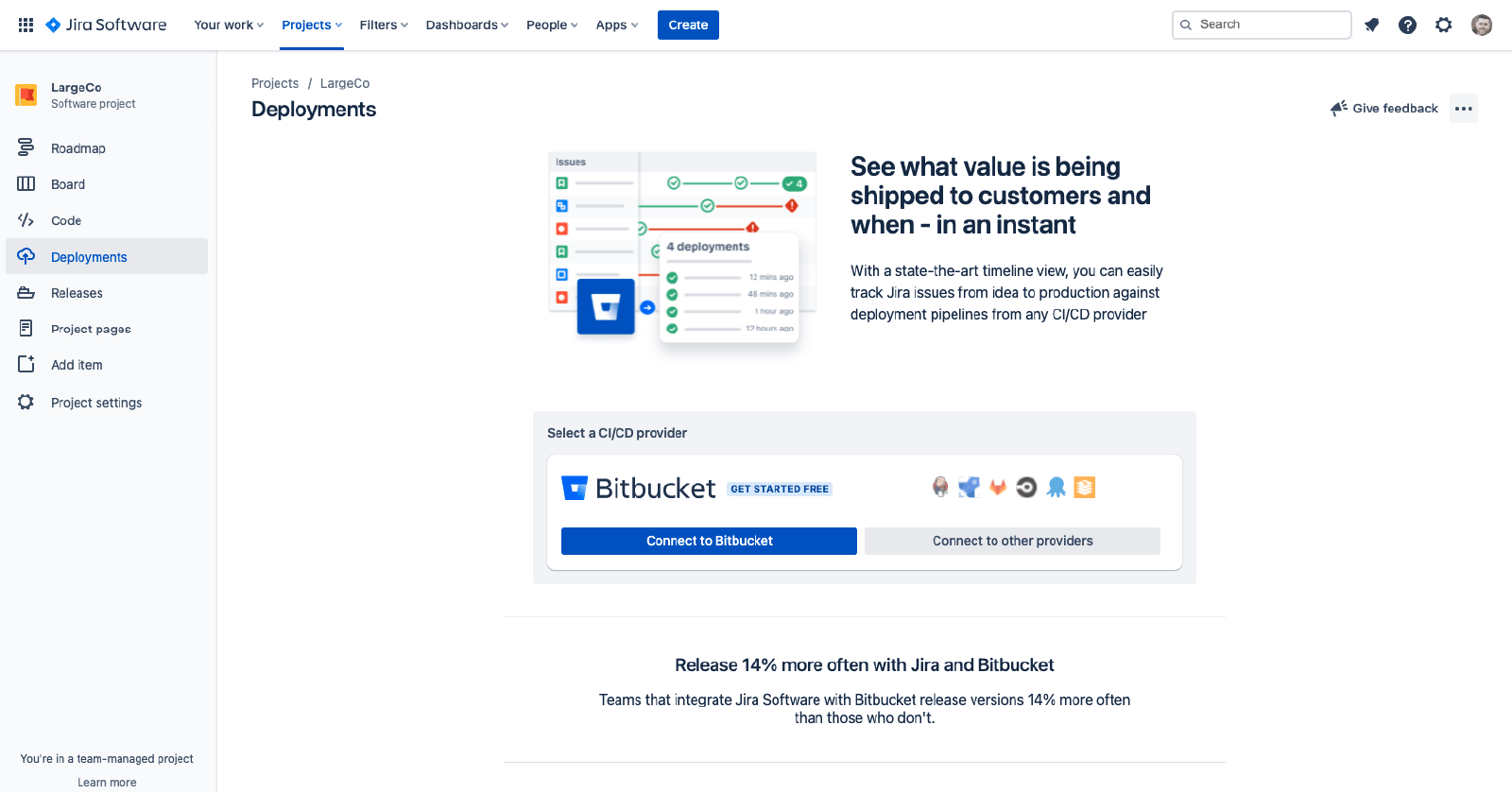
8. Select GitLab.com for Jira Cloud.
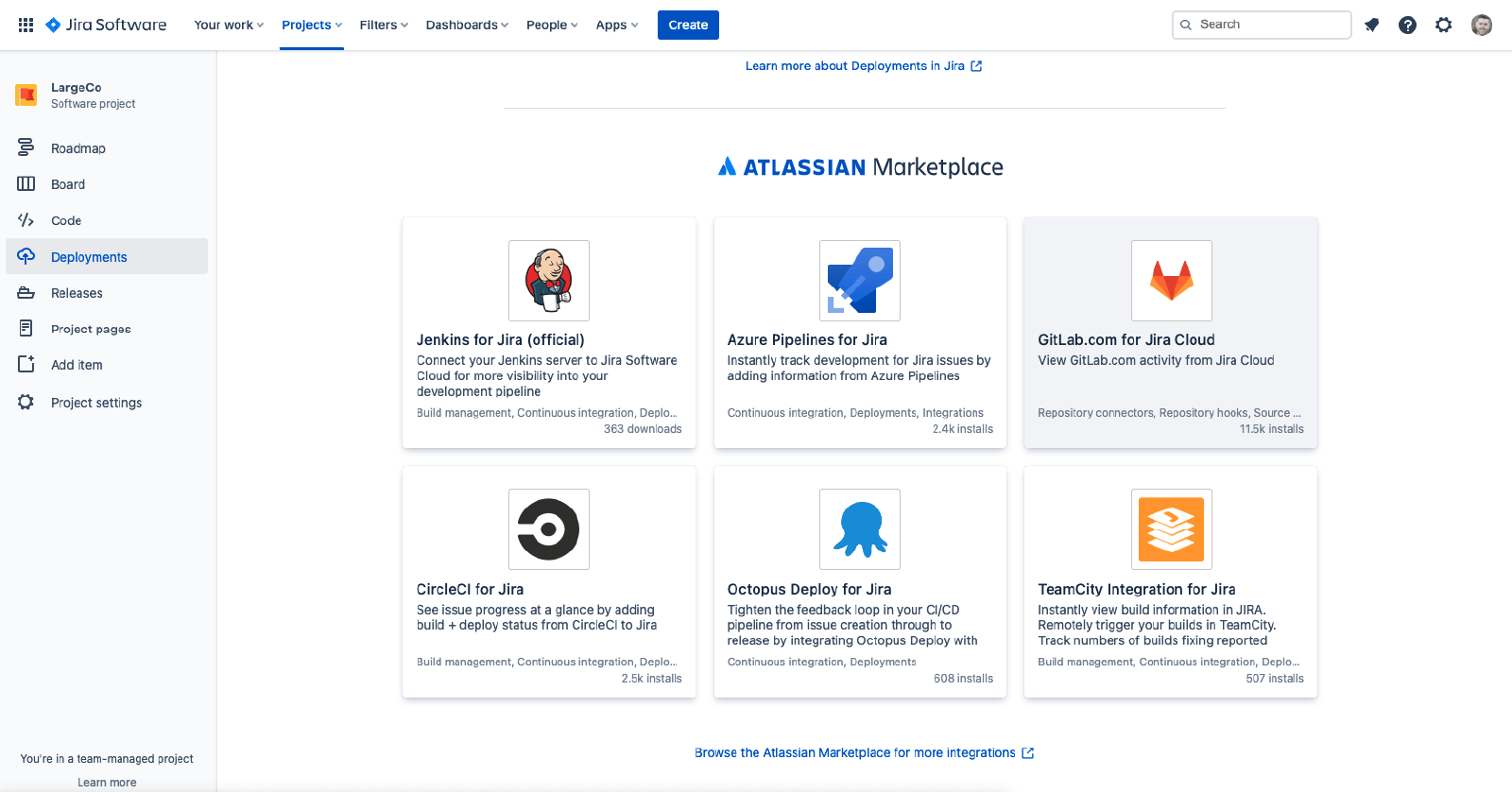
9. Download the GitLab.com for Jira Cloud app.
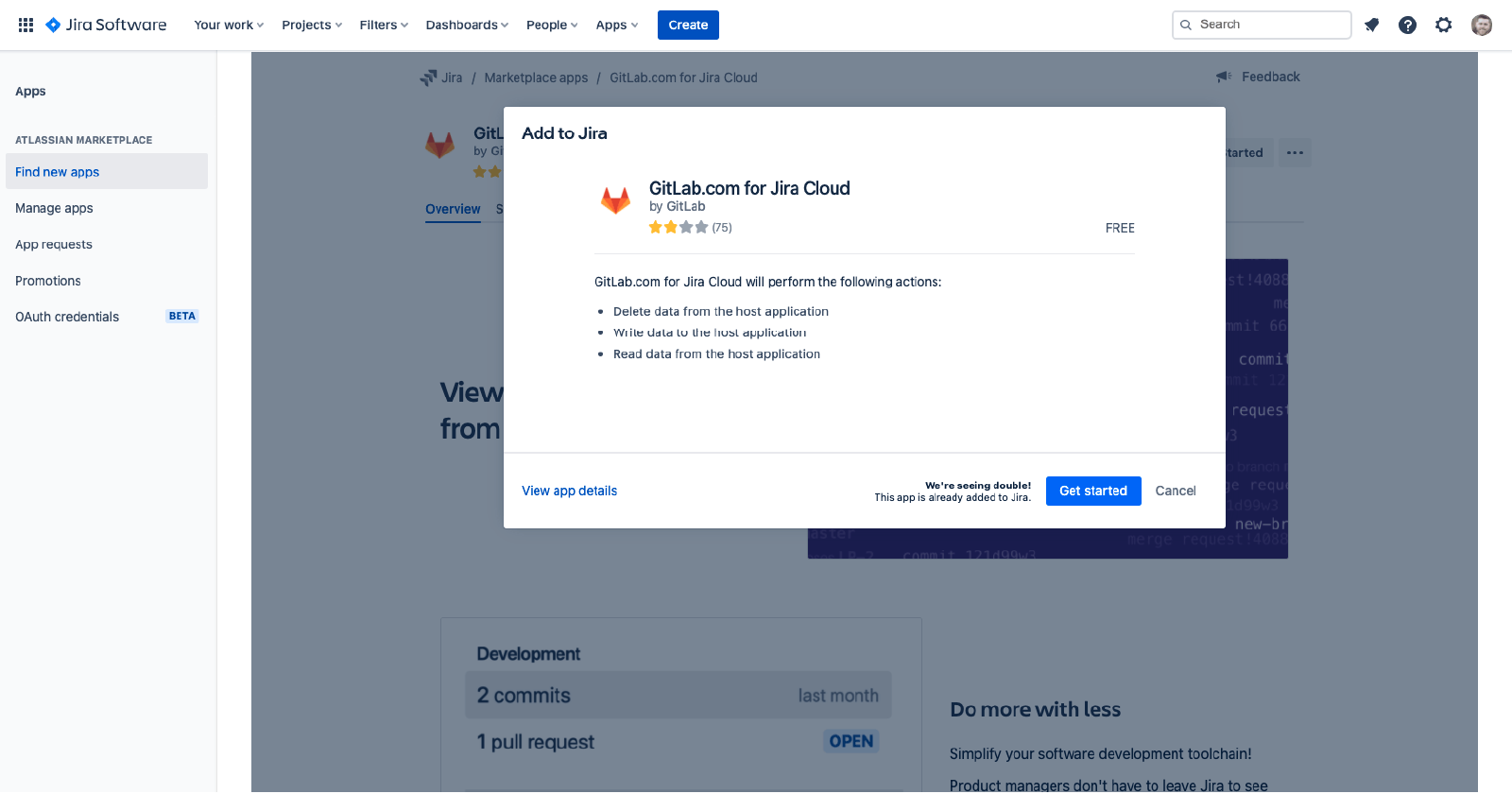
10. Add a namespace from GitLab.com.
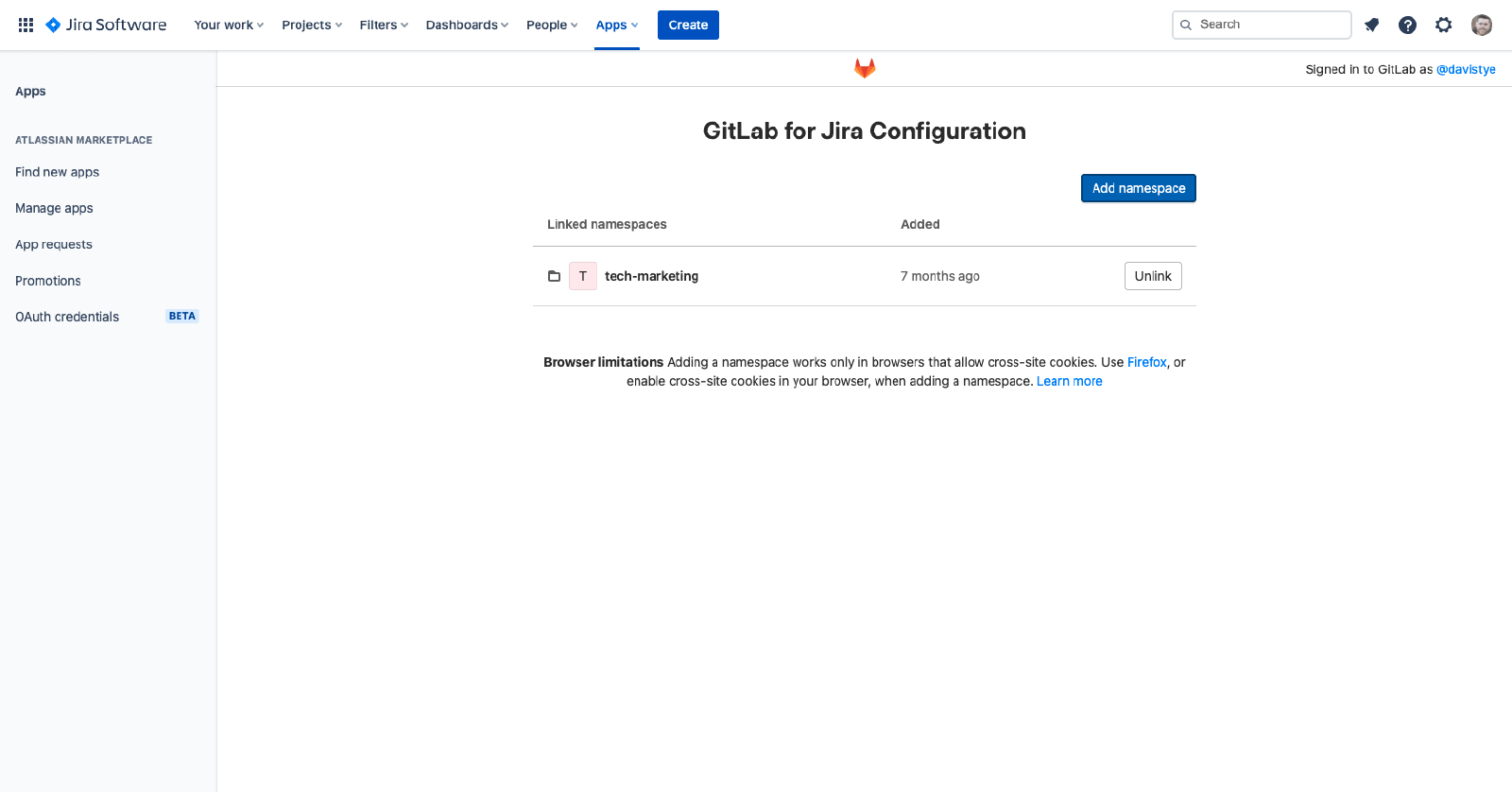
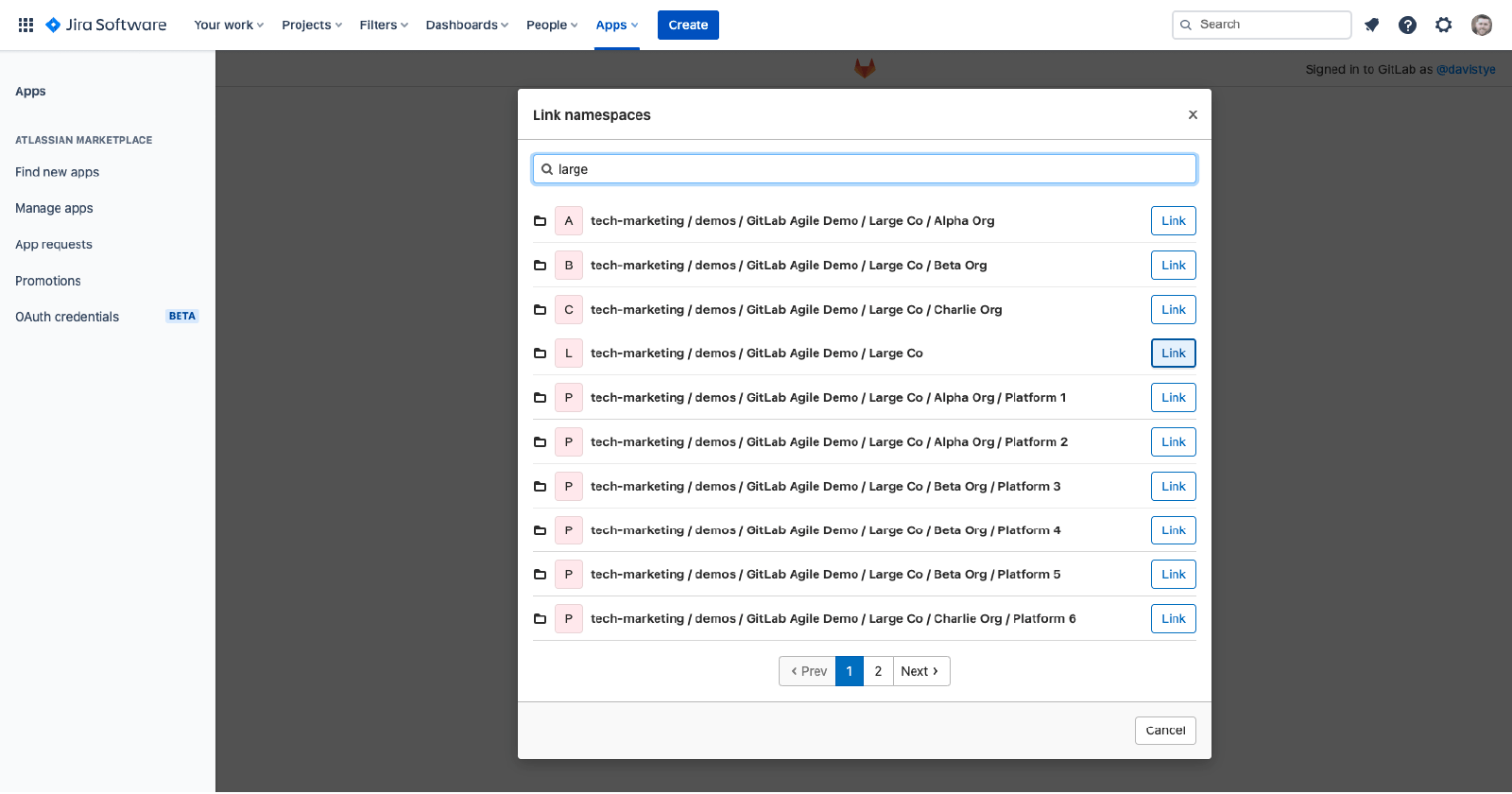
11. Back in GitLab, after making changes to your code using GitLab CI/CD, use Smart Commits to tie the GitLab commit and branch to your Jira Work item.
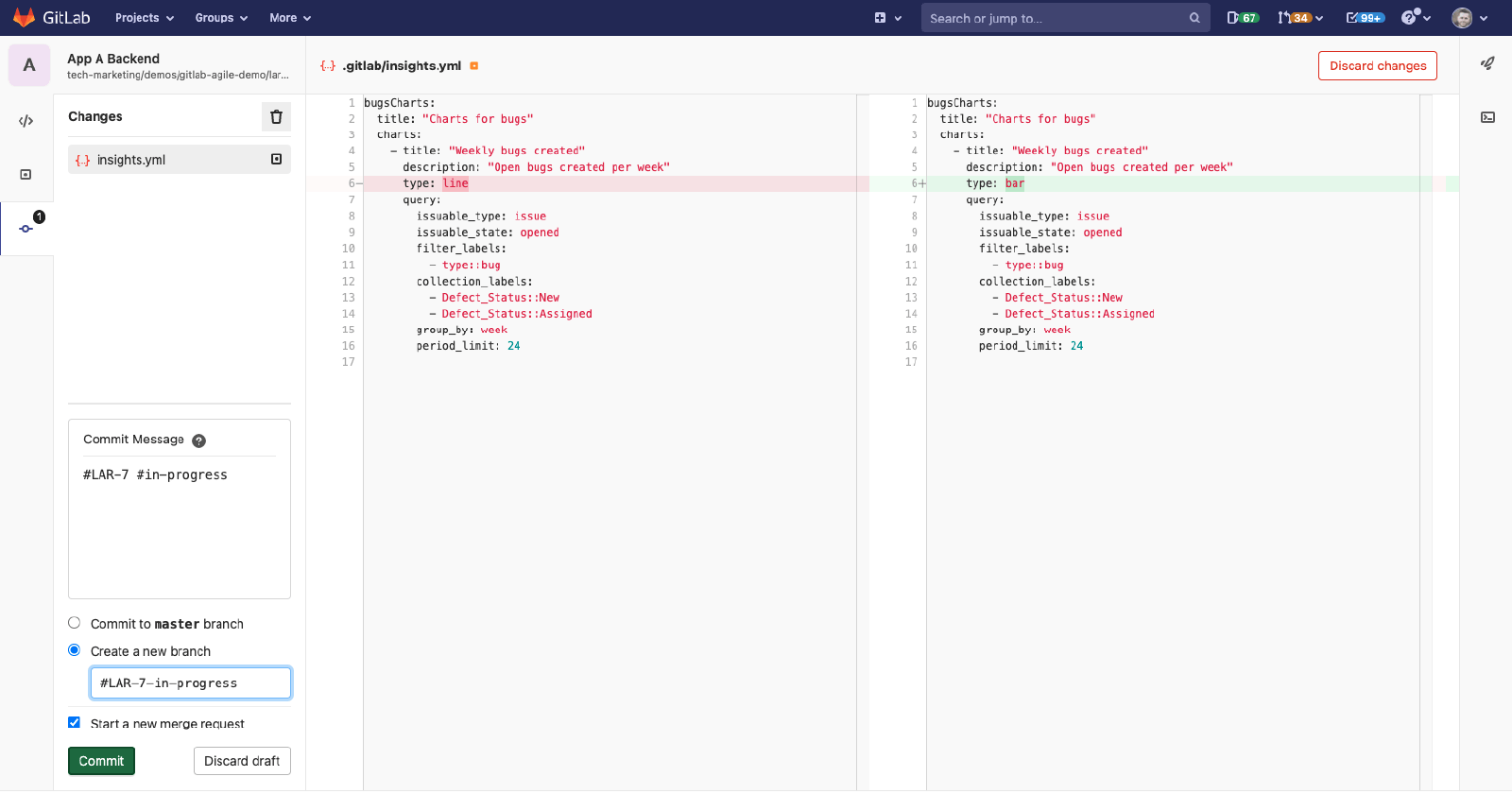
12. You can also use Smart Commits to tie your GitLab merge request to your Jira Work item. This provides visibility in Jira deployments.
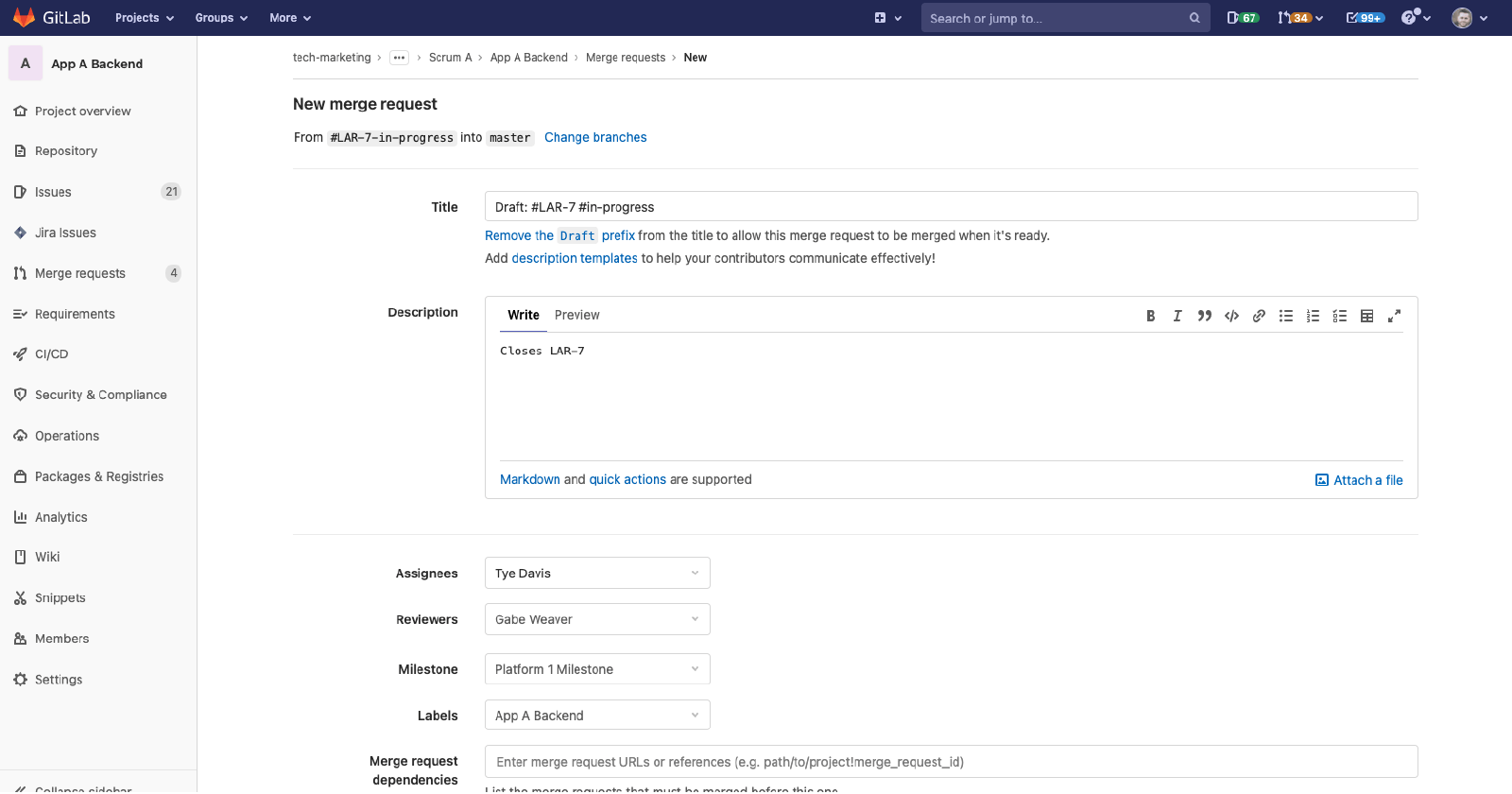
13. Back in Jira, you can see that Smart Commit moved the work item from “Backlog” to “In-Progress”.
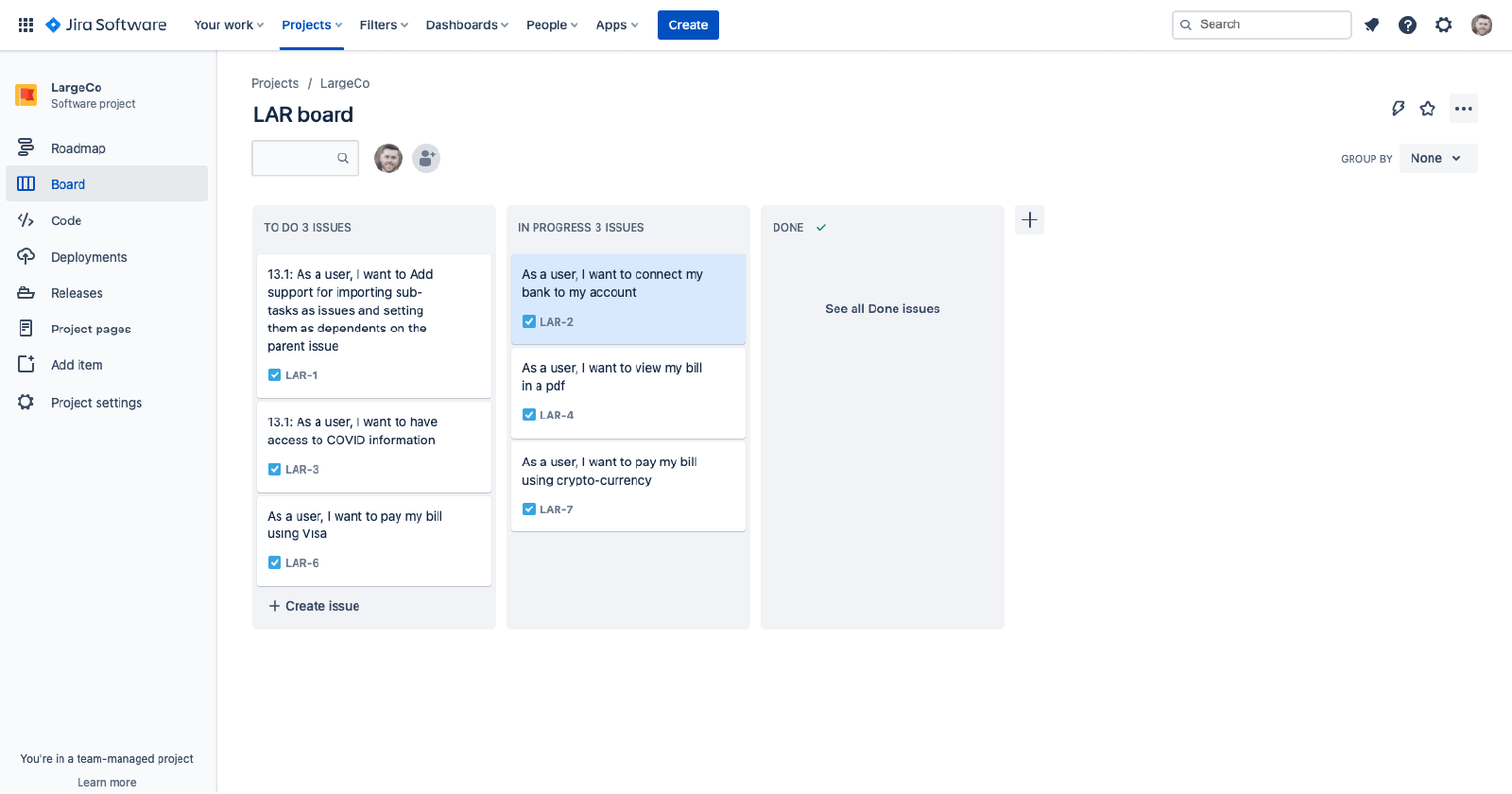
14. Navigate to Deployments.
View deployment pipelines with Jira
The Deployments in Jira view displays a list of work items and deployments, with options to filter by environments.
To display your project deployment information, include work item keys in your branch names, commit messages, and pull requests.
Understand the Deployments in Jira view
The Deployments view includes the following filters and settings:
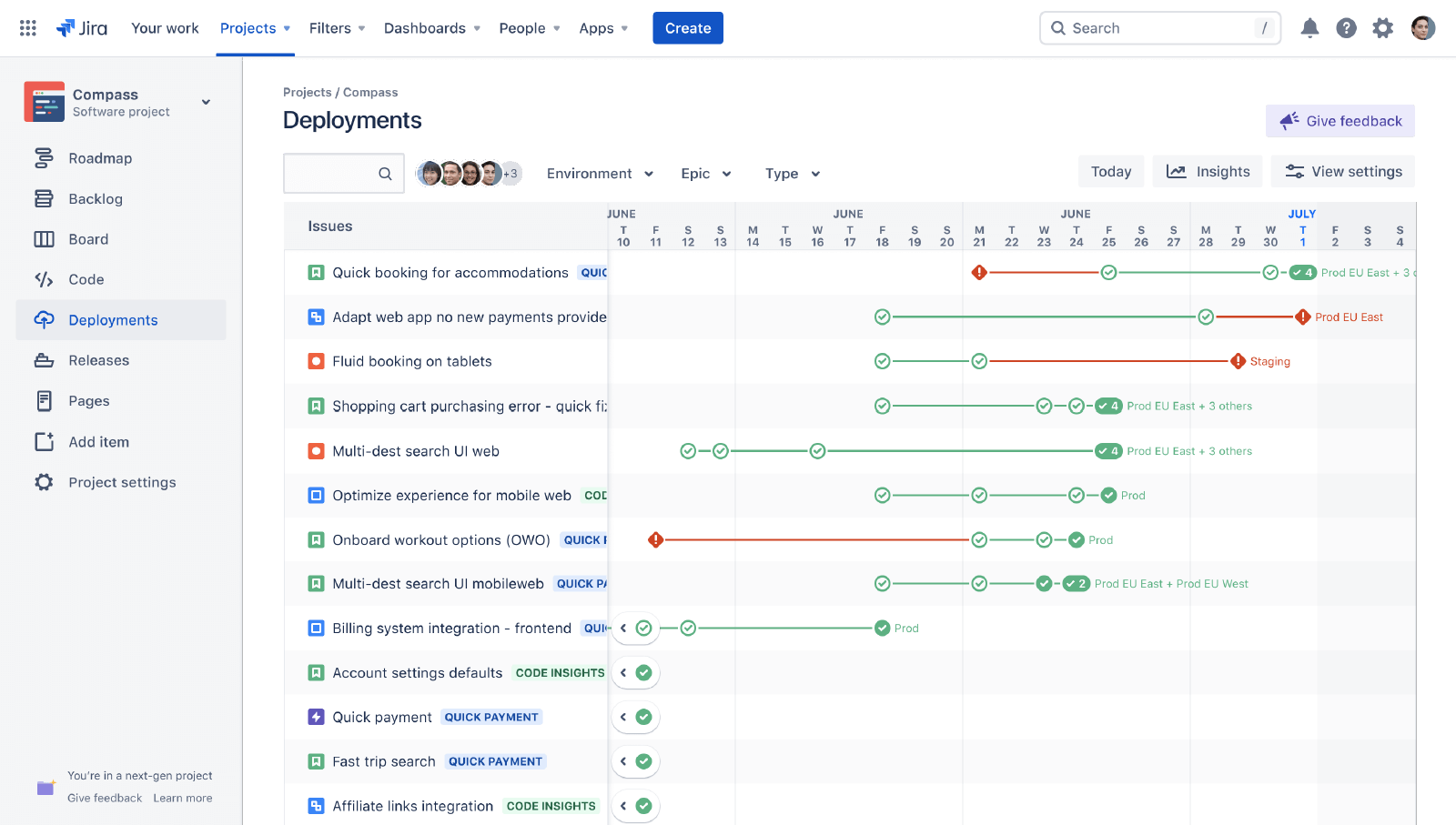
- Search: In the search text filter, specify the keywords that will display desired work items and associated deployment pipelines.
- Environment: This filter allows you to focus the deployments view on a development instance by selecting an environment from the dropdown.
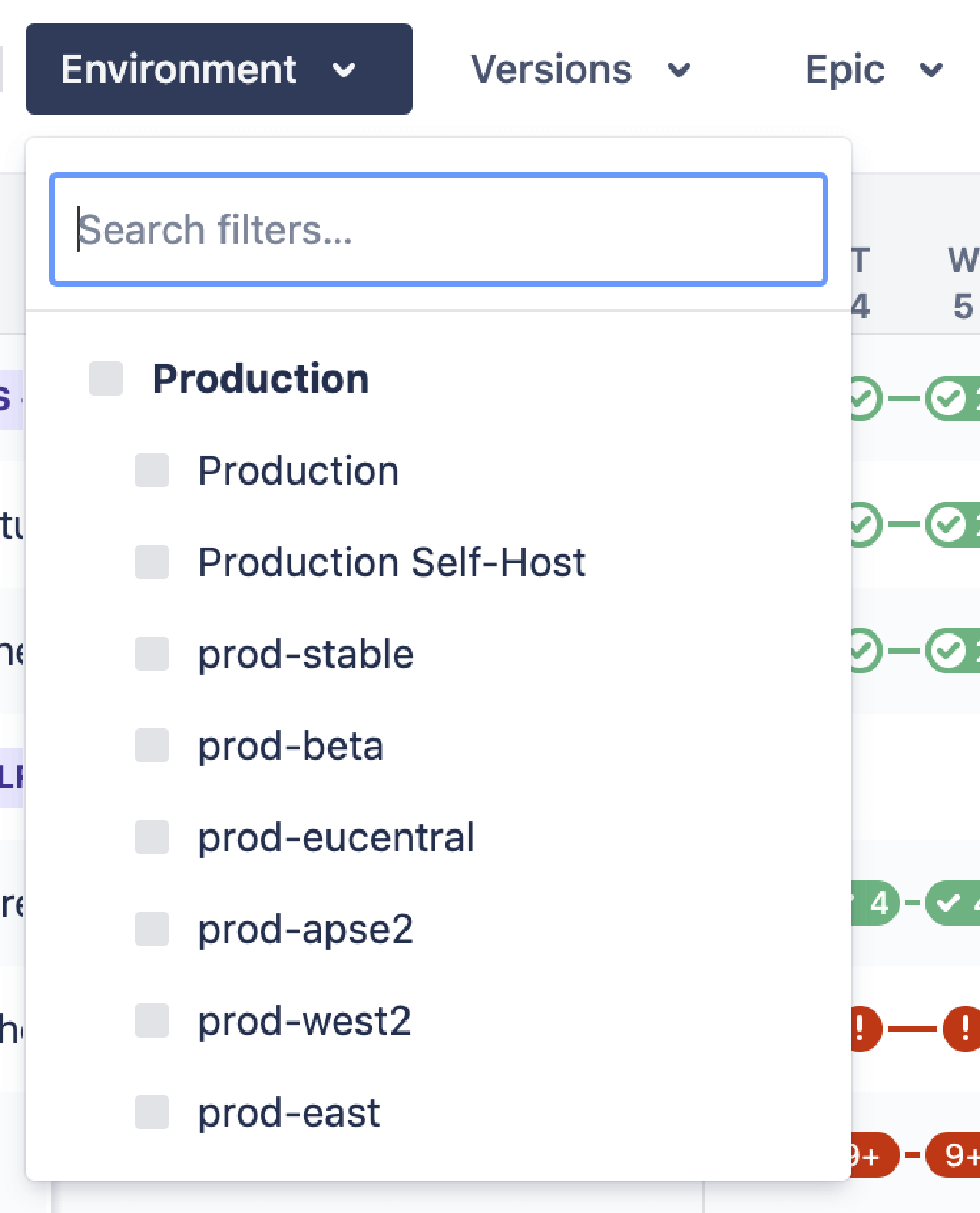
- Versions: This filter allows you to screen work items based on the released product versions. For example, product features released through different versions.
- Epic: This filter allows you to group deployments and work items by epics. You can also filter the work items that don’t have a parent epic.
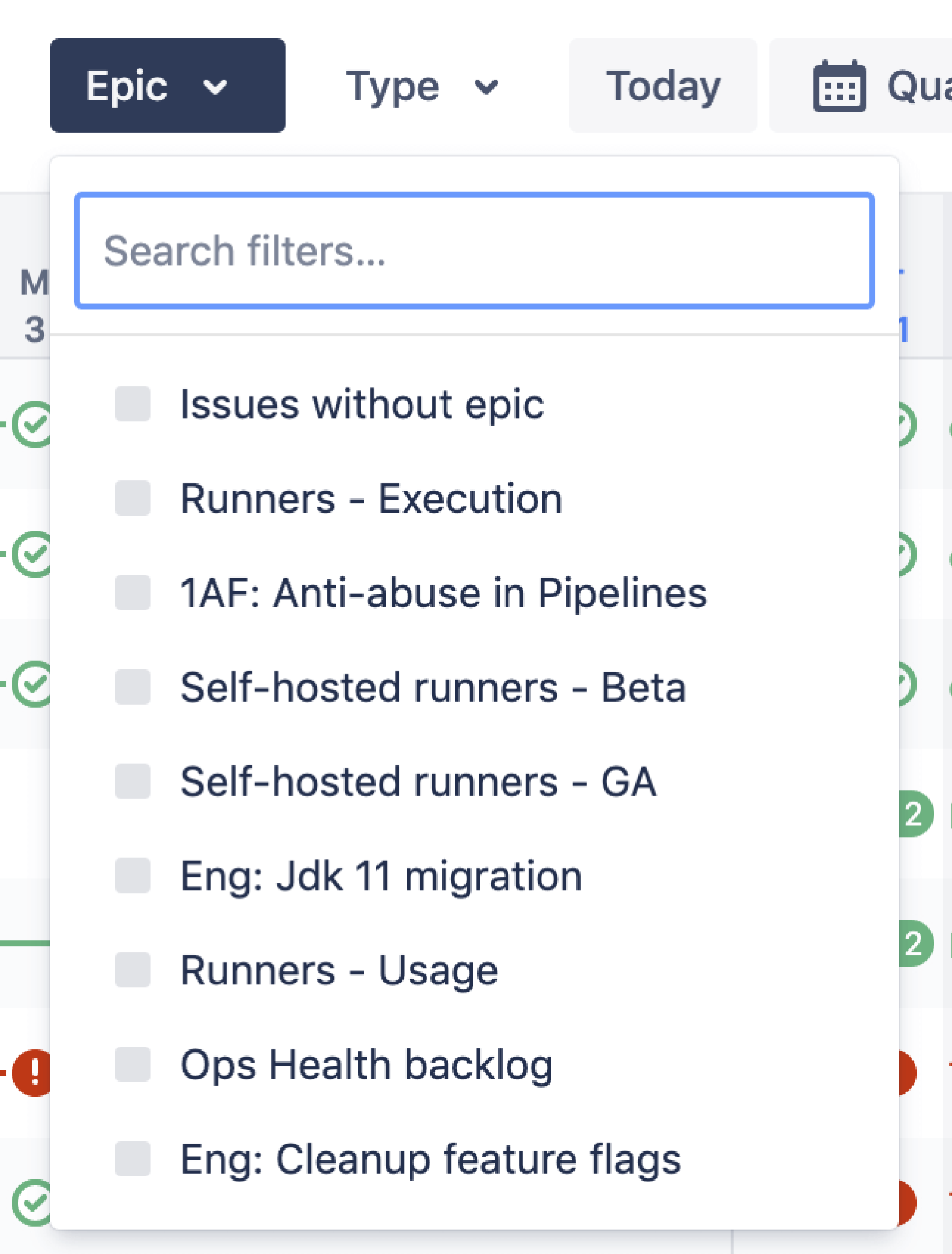
- Type: This filter allows you to sort work items by types.
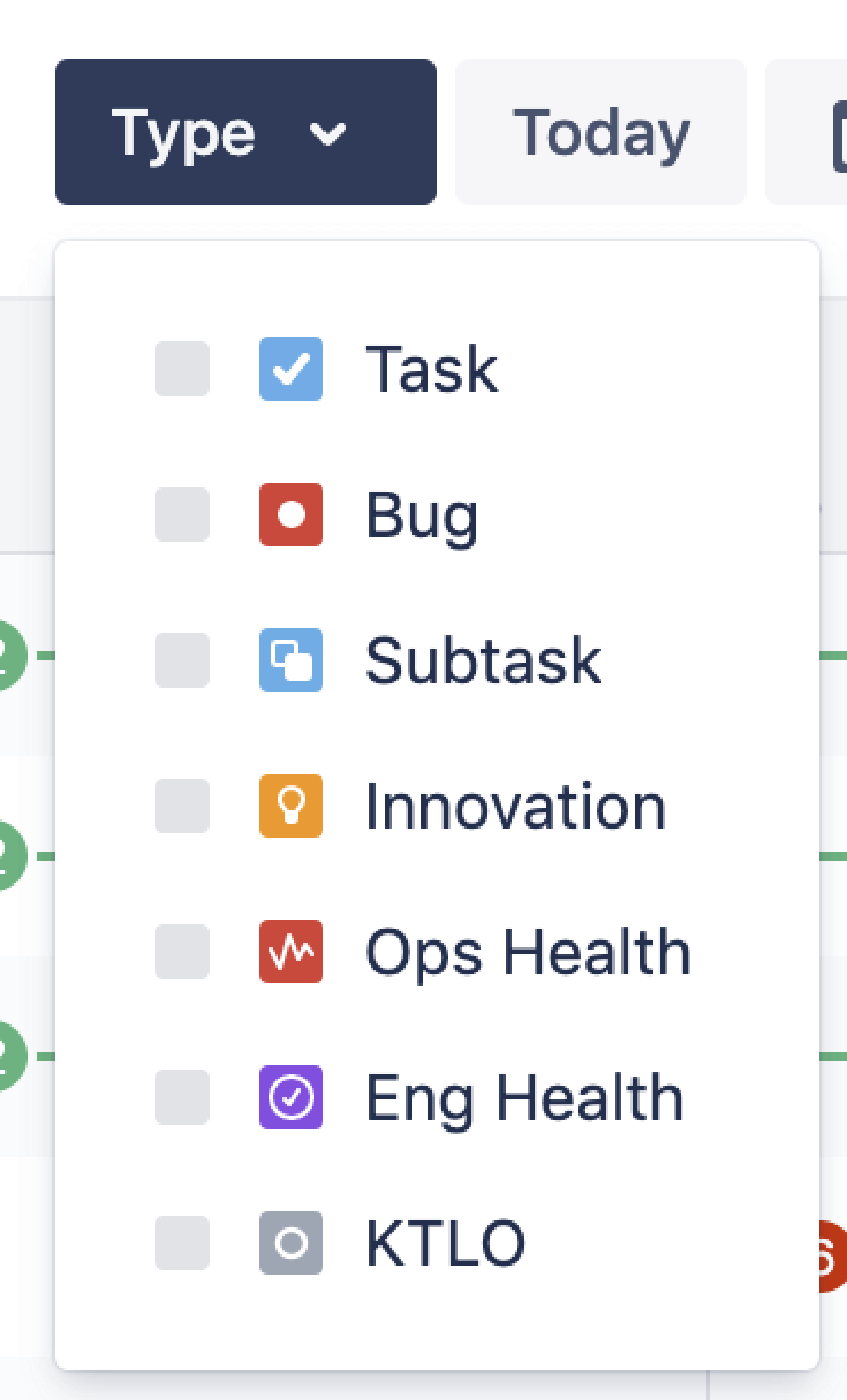
- Date range: This filter allows you to set a date range for your deployments. Learn how to use the data range filter.
- Insights: This panel provides in-depth insights into deployment metrics. Learn how to view and understand your deployment insights.
- Export: This button allows you to download the deployments view in a CSV file, based on the filters you choose. You can further import this CSV file into Microsoft Excel or Google Sheets. The following is a sample CSV file:
1 "Work item key","Work item summary","Work item URL","Deployment date","Deployment state","Environment type","Environment name"
2 "ABC-1111","agent-service: Add a POST endpoint to allow runner creation","https://workteams.xyz.net/browse/ABC-1111","2020-12-04 14:40:31","SUCCESSFUL","PRODUCTION","Production"
3 "ABC-2222","agent-service: Add PUT endpoint for runners","https://workteams.xyz.net/browse/ABC-2222","2020-12-04 14:40:31","SUCCESSFUL","PRODUCTION","Production"
- View settings: This panel allows you to configure the deployments view using filters such as Environment types, Icons, and Work items. You can also disable the deployments feature using the information on this panel.
Configure your Deployments in Jira view
To configure the Deployments view, navigate to the View settings panel on the board. It contains the following filters:
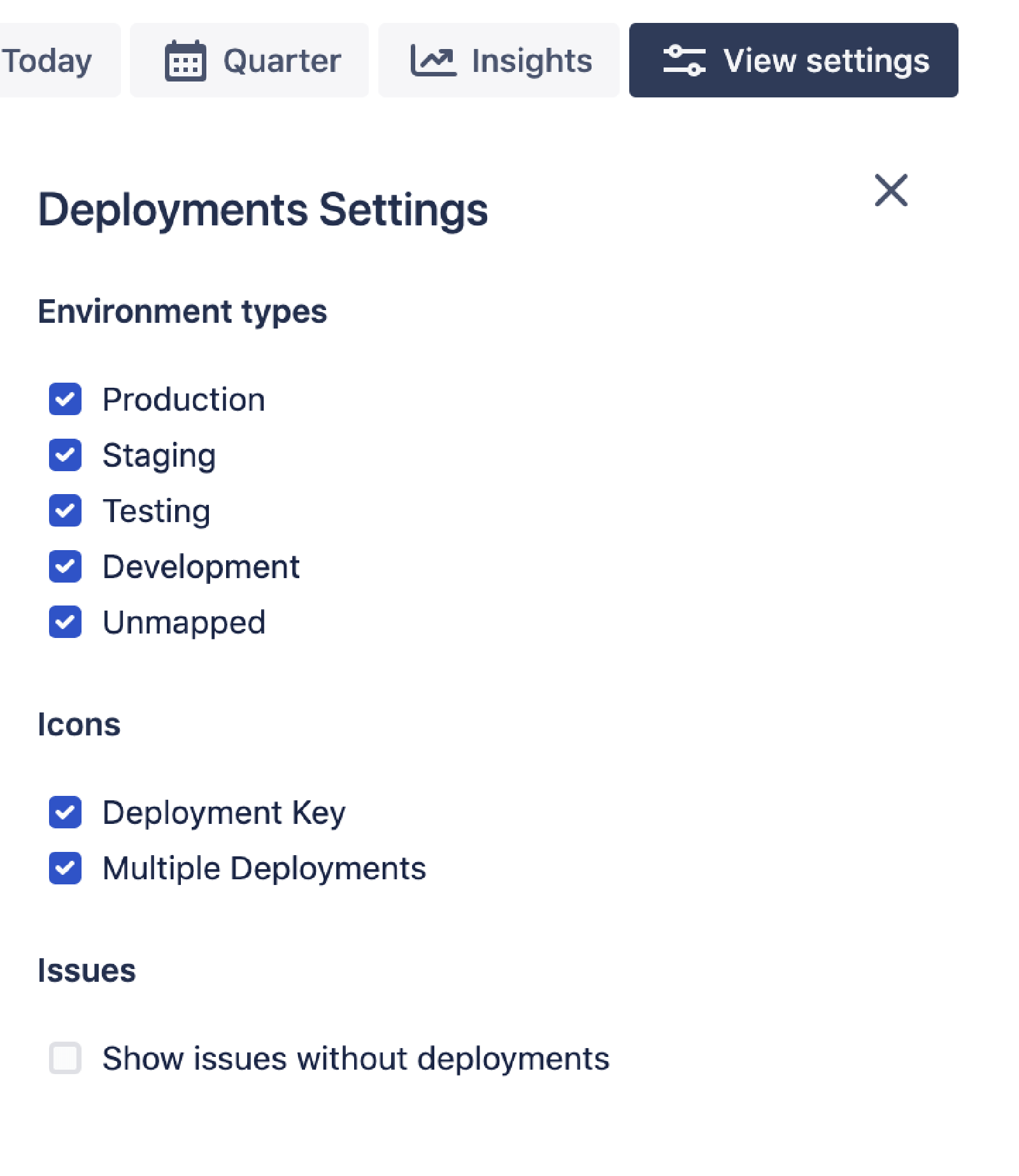
Environment types
Customize your Deployments view using environment types. Select environment types to modify the view for visualizing deployment statuses over a particular time.
Icons
- Deployment keys: Hide or show the deployment status on the time scale.

- Multiple deployments: Hide or show the number of deployment environments corresponding to each work item in your project timeline.
Work items
- Show work items without deployments: Hide or show the work items that are not associated with any deployments.
A project administrator can view and click the More options (…) menu from the top-right corner of the Deployments page, to manage installed app and project features.
Share this article
Next Topic
Recommended reading
Bookmark these resources to learn about types of DevOps teams, or for ongoing updates about DevOps at Atlassian.
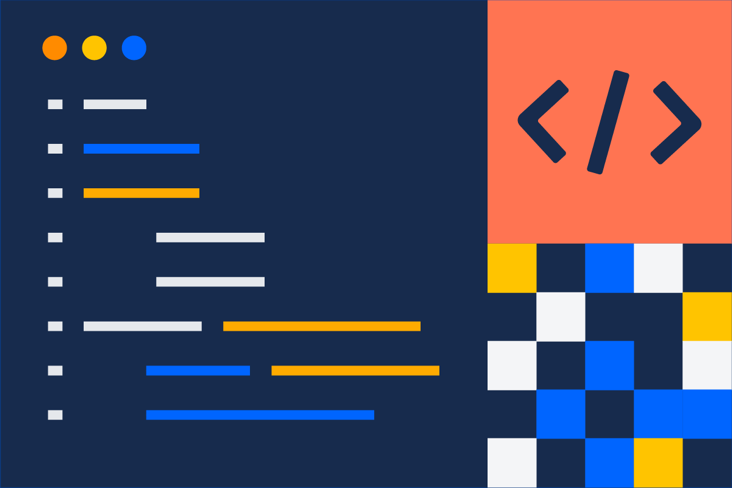
DevOps community
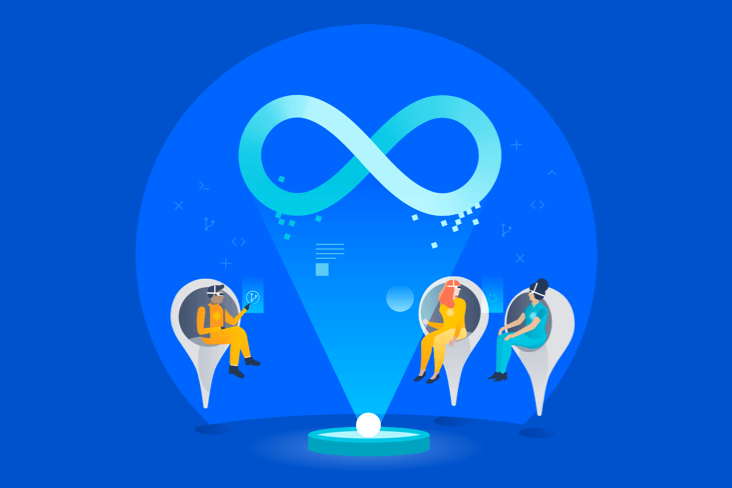
DevOps learning path